Should You Update? (Important!)
This Beta Update is unique compared to any other. Traditionally, you need a developer account to take part in such updates, which costs around $99. However, in this update it is possible for a person with a developer account to register the UDIDs (Unique Device Identification Codes) of other non-developer account linked devices to their account. In turn, this will give users access to the Beta 1. However, when the Beta 2 is released, the Beta 1 will expire and will force to the update of Beta 2. This is where the potential issue comes in. One scenario could be that the registered UDID will continue to work as a connection to a developer account which would be ideal. On the other hand, Beta 2 could force the user to connect a full developer account (not just an association) although it is quite unlikely. In this case, you are forced to either downgrade back to 6, wait until iOS 7 is officially released, or connect a developer account. Although the risks are small, it is vital to realize them before installing.
Installation Instructions
(Steps 1 and 2 are optionally but recommended as they prevent future bugs or glitches in the firmware and are guaranteed success)
1. First locate the UDID of your phone. (Plug it into iTunes. Click on your device and find your Serial Number. Click on the Serial Number and change it to UDID. Copy this number.)
2. Go to a UDID site and register this number. This can cost from $4.95-$8. DO NOT PAY MORE. I recommend this site: Register UDID
3. Next install the firmware that corresponds with your iDevice:
(If your device is not here, the update to iOS 7 Beta is not available or not stable)
4. Once you download the file (.ipsw) go into iTunes under your device and make sure all your files are backed up. Hold the Shift Key (Option on Mac) and click the Update button. Make sure you don't click restore, especially if you did not register your UDID.
5. Locate your .ipsw file and update
6. Wait about 10 minutes and the update should be complete. Enjoy!
*Disclaimer: I do not hold any responsibility for any issues you have, but I will be happy to help. Leave a comment or visit the Contact Us Page.*
4. Once you download the file (.ipsw) go into iTunes under your device and make sure all your files are backed up. Hold the Shift Key (Option on Mac) and click the Update button. Make sure you don't click restore, especially if you did not register your UDID.
5. Locate your .ipsw file and update
*Disclaimer: I do not hold any responsibility for any issues you have, but I will be happy to help. Leave a comment or visit the Contact Us Page.*





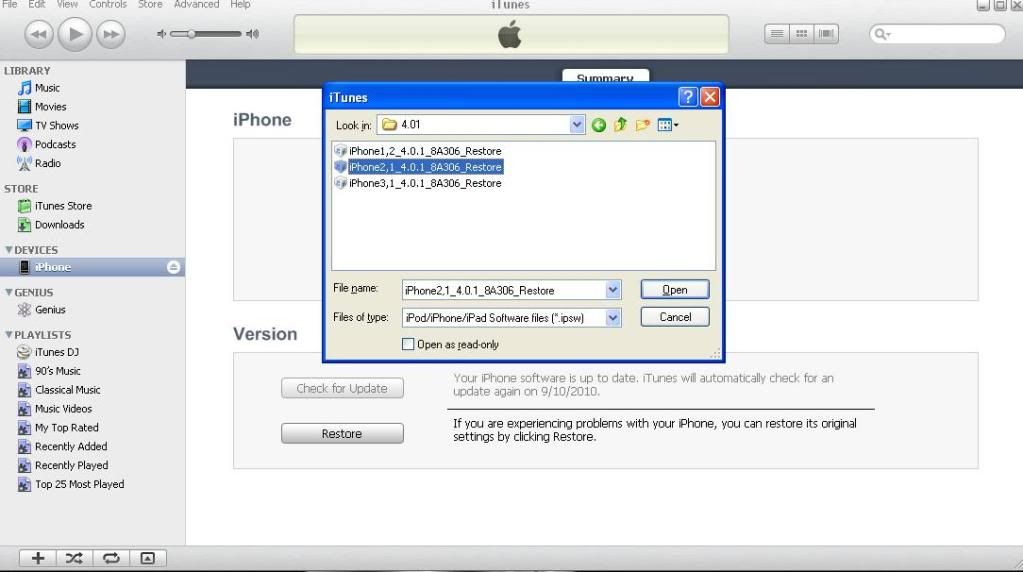
No comments:
Post a Comment
Got something to say?